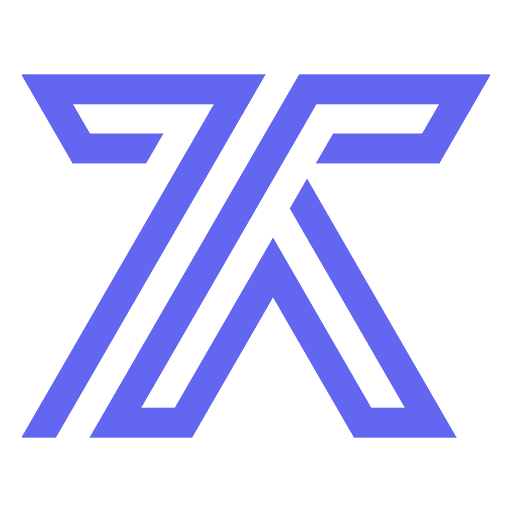Getting Started
After purchasing a component, you have full access to its source code. This guide will help you understand how to modify and customize these components effectively.What You Can Customize
Visual Design
Colors, fonts, spacing, layouts, and visual elements
Content
Text, images, icons, and placeholder content
Functionality
Behavior, interactions, and business logic
Structure
Component architecture and organization
File Structure Overview
Most components follow a standard structure:Common Customizations
1. Colors & Theming
2. Content & Text
Replace placeholder content with your own:3. Images & Assets
1
Replace Images
Add your images to the
/assets/images/ folder2
Update References
Update image imports and src attributes
3
Optimize Images
Ensure images are optimized for web use
4. Layout & Structure
Modify component layouts:Advanced Customizations
Adding New Features
Add Interactive Elements
Add Interactive Elements
Integrate with APIs
Integrate with APIs
Add New Props
Add New Props
Framework-Specific Guides
- Use React hooks for state management
- Leverage Next.js features like Image optimization
- Add TypeScript types for better development
- Use React patterns like compound components
Best Practices
Code Organization
Keep Original Structure
Maintain the component’s architecture to preserve functionality
Create Backup
Keep a copy of the original files before making major changes
Use Version Control
Use Git to track your changes and create branches for experiments
Document Changes
Keep notes of your customizations for future reference
Testing Your Changes
1
Test Locally
Always test changes in development before deploying
2
Check Responsiveness
Verify your changes work on different screen sizes
3
Browser Testing
Test in different browsers to ensure compatibility
4
Performance Check
Monitor performance impact of your modifications
Common Issues & Solutions
Styles Not Applying
Styles Not Applying
- Check CSS specificity conflicts
- Ensure Tailwind classes are valid
- Verify CSS imports are correct
- Check for typos in class names
Images Not Loading
Images Not Loading
- Verify image paths are correct
- Check image files are in the right directory
- Ensure proper imports for bundled assets
- Validate image file formats
Component Not Rendering
Component Not Rendering
- Check for JavaScript errors in console
- Verify all imports are correct
- Ensure dependencies are installed
- Check component prop requirements
Responsive Issues
Responsive Issues
- Review breakpoint classes
- Test on actual devices
- Check viewport meta tag
- Validate CSS media queries
Getting Help
Community Discord
Join our Discord for community help and tips
Component Documentation
Check the README.md file included with each component
Contact Creator
Reach out to the component creator for specific guidance
Next Steps
Once you’ve customized your component:- Deploy: Deploy your customized component to production
- Share: Consider sharing your improvements with the community
- Iterate: Continue refining based on user feedback
- Scale: Apply learnings to other components