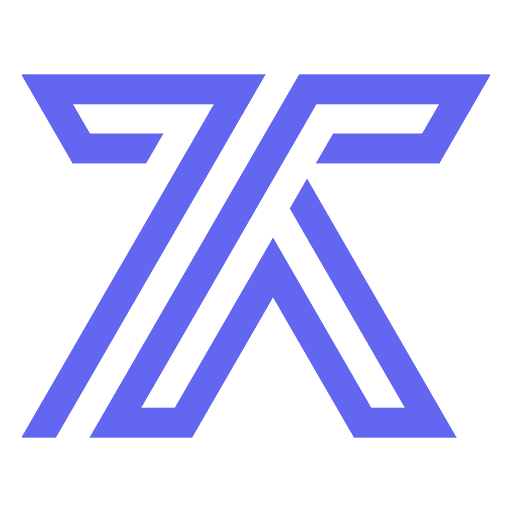Getting Started
Account Requirements
- Free or premium CodeRocket account
- Valid payment method (credit/debit card)
- Email for purchase receipts
Browsing the Marketplace
1
Visit the Marketplace
Navigate to the Marketplace from the sidebar
2
Filter & Search
Use categories and search to find components that match your needs
3
Preview Components
Click on components to see detailed previews, descriptions, and demos
Making a Purchase
1. Select Your Component
- Browse by category or search for specific needs
- Read the description and view preview
- Check the demo URL if available
- Review pricing and seller information
2. Purchase Process
1
Click Purchase
Click the “Purchase for $X.XX” button on the component detail page
2
Secure Checkout
You’ll be redirected to Stripe for secure payment processing
3
Complete Payment
Enter your payment details and complete the transaction
4
Access Component
You’ll be redirected back with immediate access to your purchase
3. What You Get
When you purchase a component, you receive:- Full source code access
- All assets (images, icons, etc.)
- Component files in your preferred framework
- Documentation and usage instructions
- Lifetime access to your purchase
Accessing Your Purchases
My Purchases Page
View all your purchased components:- Go to My Purchases in the sidebar
- See purchase history and dates
- Access download and export options
Download Options
Direct Download
Download component files as a ZIP archive for local development
GitHub Export
Export directly to a GitHub repository for version control
Using Your Purchases
What’s Included in Downloads
Installation & Setup
1
Download Component
Download the ZIP file from your purchases page
2
Extract Files
Extract to your project directory or desired location
3
Install Dependencies
Run
npm install to install required packages4
Import Component
Follow the README instructions to integrate into your project
GitHub Integration
Exporting to GitHub
1
Connect GitHub
Link your GitHub account in account settings if not already connected
2
Choose Repository
Select existing repository or create a new one
3
Auto-Export
Component files are automatically committed to a new branch
4
Clone & Develop
Clone the repository and start customizing
Benefits of GitHub Export
- Version Control: Track all your changes
- Collaboration: Work with team members
- Backup: Your components are safely stored
- CI/CD: Integrate with deployment pipelines
Payment & Billing
Secure Payments
- All payments processed through Stripe
- Support for major credit/debit cards
- Secure, PCI-compliant transactions
- Instant purchase confirmation
Receipts & Records
- Email receipts sent automatically
- Purchase history in your account
- Downloadable invoices available
- Tax information included
Refund Policy
Due to the digital nature of components, all sales are final. Please preview carefully before purchasing.
Frequently Asked Questions
Can I modify purchased components?
Can I modify purchased components?
Yes! You get full source code access and can modify components however you need for your projects.
Can I use components commercially?
Can I use components commercially?
Yes, purchased components can be used in commercial projects without additional licensing fees.
What if I lose my files?
What if I lose my files?
You have lifetime access to your purchases. You can re-download anytime from your My Purchases page.
Do I get updates to components?
Do I get updates to components?
You get the component version available at time of purchase. Updates may be released as new versions.
Can I resell components?
Can I resell components?
No, you cannot resell purchased components. They’re licensed for your use only.
Support
Need help with your purchase?- Technical Issues: Contact support through the app
- Customization Help: Check our Customization Guide
- Community: Join our Discord for tips and help
- Seller Questions: Contact the component creator directly